During the installation of software, it is usual for a program to automatically configure itself to initiate once you boot your system. This may cause programs to completely open or open and minimize to the system tray without you even knowing. The more programs that open when the computer is booted, the longer it will take before you can use your computer properly. Some of these processes are needed for your computer to run (like drivers etc) however the rest are not needed and slow your computer down.
Using CCleaner, it is very simple to disable programs that start with Windows. As long as you are careful to only remove programs that you know are not crucial to the running of your PC, CCleaner can easily disable them. It is also good to use CCleaner as it may be tricky to configure every program by itself and some programs don’t even give the end user the choice of disabling at start up. Use the following steps to do so:
Open CCleaner > Tools > Startup.
Once here just select a process, click ‘disable’ located at the bottom. Just incase you want to change your mind in the future it is a good idea to only disable such processes instead of deleting them. Here is an example below:
Click to enlarge.
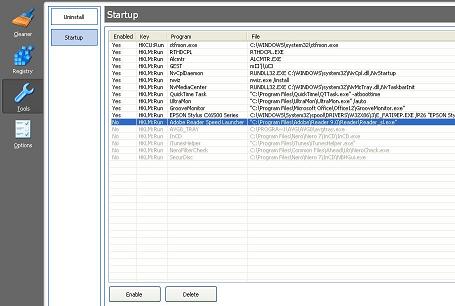
Recent Comments